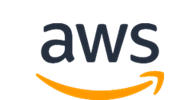All Partner Solutions include parameters with sensible default settings. You can change the defaults to customize your deployment. For example, you can change the network configuration, choose different instance types, and customize the configuration of cloud resources.
If you’d like to make more significant changes or use the Partner Solution templates as a starting point for your own deployment project, you can download the templates and customize or extend them for your specific requirements. Most of the Partner Solutions include portability parameters that help you update code references automatically. Follow these steps:
-
Connect to GitHub with SSH. The Partner Solutions use Git submodules, which are set up using Git URLs. To clone the repository successfully, you must use GitHub SSH authentication. For details, refer to Connecting to GitHub with SSH.
-
Download the source code for the Partner Solution from https://github.com/aws-quickstart/. You can find the repository by searching for the Partner Solution name, and then clone it recursively to initialize and pull all the referenced submodules:
git clone --recursive git@github.com:aws-quickstart/<repo-name>.gitFor example, to clone the repository for the Microsoft Exchange Partner Solution:
git clone --recursive git@github.com:aws-quickstart/quickstart-microsoft-exchange.git - Copy the templates and scripts to your S3 bucket (public or private).
- Revise the templates and scripts for your use case. For more information, refer to the Build your CloudFormation-based Partner Solution section of this guide.
- Test your templates. For more information, refer to the Test your CloudFormation templates section of this guide.
- Launch the Partner Solution template from the new S3 location by specifying the new template URL in the AWS CloudFormation console or API.
- In the AWS CloudFormation console, change the settings of these three parameters to automatically update code references to point to your new location. If you’re launching the template from the AWS CloudFormation API, set these parameters in the CreateStack call.
- Partner Solution S3 bucket name (
QSS3BucketName): Set this to your new S3 bucket name. - Partner Solution S3 key prefix (
QSS3KeyPrefix): Set this to the location of the Partner Solution code files in your S3 bucket. - Partner Solution S3 bucket Region (
QSS3BucketRegion): Set this to the AWS Region where your Partner Solution S3 bucket is located.
- Partner Solution S3 bucket name (
To share your adapted solution with others, contribute to the GitHub repository. For more information, refer to the Contribute to a CloudFormation-based Partner Solution section of this guide.