Providence Health Care IPAC-CLABSI on the AWS Cloud
Quick Start Reference Deployment
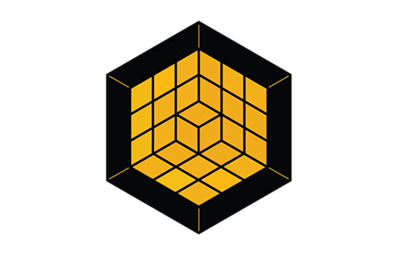
July 2021
Zoltan Bozoky, Sahand Azad, Madana Krishnan, and Soyean Kim, Providence Health Care
Troy Ameigh, AWS Integration and Automation team
| Visit our GitHub repository for source files and to post feedback, report bugs, or submit feature ideas for this Quick Start. |
This Quick Start was created by Providence Health Care in collaboration with Amazon Web Services (AWS). Quick Starts are automated reference deployments that use AWS CloudFormation templates to deploy key technologies on AWS, following AWS best practices.
Overview
This guide provides instructions for deploying the IPAC-CLABSI Quick Start reference architecture on the AWS Cloud.
This Quick Start is for health care teams that want to scale and expedite central line-associated bloodstream infection (CLABSI) reviews.
| Amazon may share user-deployment information with the AWS Partner that collaborated with AWS on the Quick Start. |
Providence Health Care IPAC-CLABSI on AWS
This Quick Start deploys Providence Health Care Infection Prevention and Control (IPAC) for CLABSI on the Amazon Web Services (AWS) Cloud. The deployment retrieves bulk patient data in Microsoft Excel format from an on-premises source. AWS Lambda functions transform data into individual infection cases and display these to reviewers using Amazon SageMaker Ground Truth. Infection control practitioners and physicians conduct two rounds of reviews on each case and label those that meet clinical criteria as confirmed CLASBI infections. Reviewers also enter reasons for their decisions in the Ground Truth user interface. Confirmed CLABSI cases, including all data collected during the review process, are stored in Amazon Simple Storage Service (Amazon S3) for reporting.
AWS costs
You are responsible for the cost of the AWS services and any third-party licenses used while running this Quick Start. There is no additional cost for using the Quick Start.
The AWS CloudFormation templates for Quick Starts include configuration parameters that you can customize. Some of the settings, such as the instance type, affect the cost of deployment. For cost estimates, see the pricing pages for each AWS service you use. Prices are subject to change.
| After you deploy the Quick Start, create AWS Cost and Usage Reports to deliver billing metrics to an Amazon Simple Storage Service (Amazon S3) bucket in your account. These reports provide cost estimates based on usage throughout each month and aggregate the data at the end of the month. For more information, see What are AWS Cost and Usage Reports? |
Software licenses
No licenses are required to deploy this Quick Start. You are responsible for the cost of the AWS services and any third-party licenses used while running this Quick Start reference deployment. There is no additional cost for using this Quick Start.
Architecture
Deploying this Quick Start builds the following IPAC-CLABSI environment in the AWS Cloud.

As shown in Figure 1, the Quick Start sets up the following:
-
AWS Storage Gateway to retrieve bulk patient data from an on-premises source and deposit it into an Amazon Simple Storage Service (Amazon S3) bucket.
-
Four Amazon S3 buckets to store the following artifacts.
-
Bulk patient data.
-
Partitioned data.
-
Output data from Amazon SageMaker Ground Truth.
-
Confirmed infection cases for reporting.
-
-
Three AWS Lambda functions.
-
A function to retrieve and partition bulk data into individual review cases and save them to an S3 bucket.
-
A function to process the input manifest for GroundTruth. It retrieves data from the partitioned data S3 bucket and transforms it into the JavaScript Object Notation (JSON) format required by Ground Truth.
-
A function to retrieve and process Ground Truth output data. It sends cases with no decision to the partitioned data S3 bucket and initiates another review job in Ground Truth. It deposits cases labeled as confirmed infections to a reporting S3 bucket.
-
-
Ground Truth to provide the user interface.
-
AWS Key Management Service (AWS KMS) to encrypt data (not shown).
-
Amazon Cognito to provide authentication, authorization, and user management for the Ground Truth user interface (not shown).
-
AWS Identity and Access Management (IAM) to enforce the principle of least privilege on each processing component (not shown).
-
Amazon CloudWatch Logs to monitor Storage Gateway for errors (not shown).
Planning the deployment
Specialized knowledge
This deployment requires a moderate level of familiarity with AWS services. If you’re new to AWS, see Getting Started Resource Center and AWS Training and Certification. These sites provide materials for learning how to design, deploy, and operate your infrastructure and applications on the AWS Cloud.
This Quick Start assumes familiarity with basic concepts in networking, database operations, and data encryption. Familiarity with the concept of data labeling in Amazon SageMaker Ground Truth is useful.
AWS account
If you don’t already have an AWS account, create one at https://aws.amazon.com by following the on-screen instructions. Part of the sign-up process involves receiving a phone call and entering a PIN using the phone keypad.
Your AWS account is automatically signed up for all AWS services. You are charged only for the services you use.
Technical requirements
Before you launch the Quick Start, review the following information and ensure that your account is properly configured. Otherwise, deployment might fail.
Resource quotas
If necessary, request service quota increases for the following resources. You might need to request increases if your existing deployment currently uses these resources and if this Quick Start deployment could result in exceeding the default quotas. The Service Quotas console displays your usage and quotas for some aspects of some services. For more information, see What is Service Quotas? and AWS service quotas.
| Resource | This deployment uses |
|---|---|
AWS Lambda functions |
3 |
Security groups |
3 |
AWS Identity and Access Management (IAM) roles |
1 |
SageMaker Ground Truth labeling jobs |
50-100/day |
S3 buckets |
4 |
Supported Regions
This Quick Start is available in all AWS Regions. For more information, see AWS service endpoints.
| Certain Regions are available on an opt-in basis. For more information, see Managing AWS Regions. |
IAM permissions
Before launching the Quick Start, you must sign in to the AWS Management Console with IAM permissions for the resources that the templates deploy. The AdministratorAccess managed policy within IAM provides sufficient permissions, although your organization may choose to use a custom policy with more restrictions. For more information, see AWS managed policies for job functions.
Data schema requirements
Bulk patient data ingested by the deployment must be in a Microsoft Excel spreadsheet (.xlsx). The spreadsheet must contain three sheets, each containing the data shown in the following lists. Items in bold are required. All others are optional but recommended.
Sheet 1
Int64 data
-
encntr_num: Encounter number (required).
-
mrn: Medical record number (required).
-
encntr_id: Encounter ID.
-
collection_date_id: Blood collection date.
-
loc_bed_desc_src_at_collection: Patient bed number at blood collection.
-
transfer_in_to_collect: Number of days from nursing unit admission date to blood collection date.
-
transfer_out_to_collect: Number of days from blood collection date to patient discharge date.
-
ce_dynamic_label_id: Internal ID.
-
line_tube_drain_insertion_seq: Central line insertion sequence.
-
line_insert_to_collection: Number of days from central line insertion date to blood collection date.
-
birth_date_id: Patient date of birth.
-
line_remove_to_collect: Number of days from central line removal to blood collection date in days
-
bc_phn: Provincial Health Care health number
String data
-
nursing_unit_short_desc: Nursing unit code.
-
facility_name_src: |Hospital or clinic name at blood collection.
-
encntr_type_desc_src_at_collection: Encounter type at blood collection.
-
clinical_event_code_desc_src: Collection type. Enter
Blood culture. -
loc_room_desc_src_at_collection: Patient room information at the blood collection.
-
disch_disp_desc_src: Discharge disposition.
-
lab_result: Lab result of the blood collection, either
PositiveorNegative. -
med_service_desc_src_at_collection: Medical service at collection.
-
nursing_unit_desc_at_collection: Nursing unit name.
-
nursing_unit_short_desc_at_collection: Nursing unit code description.
-
organism_1_desc_src: First organism found in blood collection.
-
organism_2_desc_src: Second organism found in blood collection.
-
organism_3_desc_src: Third organism found in blood collection.
-
result_interpretation_desc_src: Lab result interpretation.
-
specimen_type_desc_src: Lab specimen type description.
-
doc_set_name_result: Label for central line.
-
first_catheter_type_result: Central line catheter type.
-
first_site_result: Body site of catheter insertion.
-
name_last: Patient last name.
-
name_first: Patient first name.
-
gender_desc_src: Patient gender.
-
home_addr_patient_postal_code_ forward_sortation_area: First three digits of patient postal code.
DateTime data (YYYY/MM/DD)
-
admit_dt_tm: Hospital admission date (required).
-
disch_dt_tm: Hospital discharge date (required).
-
collection_dt_tm: Blood collection date (required).
-
beg_effective_dt_tm: Nursing unit admission date (required).
-
end_effective_dt_tm: Nursing unit discharge date (required).
-
first_activity_start_dt_tm: Central line insertion date (required).
-
last_activity_end_dt_tm: Central line removal date (required).
Sheet 2
Int64 data
-
mrn: Medical record number (required).
-
result_value: Temperature reading (required).
DateTime data (YYYY/MM/DD)
-
event_end_dt_tm: Temperature reading date and time (required).
Sheet 3
Int64 data
-
encntr_num: Encounter number (required).
-
encntr_id: Encounter ID.
-
mrn: Medical record number (required).
String data
-
accession_nbr
-
organism_desc_src
Deployment options
This Quick Start provides on deployment option:
-
Deploy Providence Health Care IPAC-CLABSI into a new VPC. This option builds a new AWS environment consisting of the VPC, subnets, NAT gateways, security groups, bastion hosts, and other infrastructure components. It then deploys IPAC-CLABSI into this new VPC.
Deployment steps
Sign in to your AWS account
-
Sign in to your AWS account at https://aws.amazon.com with an IAM user role that has the necessary permissions. For details, see Planning the deployment earlier in this guide.
-
Make sure that your AWS account is configured correctly, as discussed in the Technical requirements section.
Launch the Quick Start
Each deployment takes about 30 minutes to complete.
-
Sign in to your AWS account, and choose the following option to launch the AWS CloudFormation template. For more information, see Deployment options earlier in this guide.
Deploy Providence Health Care IPAC-CLABSI into a new VPC on AWS
-
Check the AWS Region displayed in the upper-right corner of the navigation bar, and change it if necessary. This Region is where IPAC-CLABSI deploys. The template is launched in the ca-central-1 Region by default. For other Regions, see Supported Regions earlier in this guide. Choose Next.
-
On the Create stack page, keep the default setting for the template URL, and then choose Next.
-
On the Specify stack details page, change the stack name if needed. Review the parameters for the template. Provide values for the parameters that require input. For all other parameters, review the default settings and customize them as necessary. For details on each parameter, see the Parameter reference section of this guide. When you finish reviewing and customizing the parameters, choose Next.
-
On the Configure stack options page, you can specify tags (key-value pairs) for resources in your stack and set advanced options. When you’re finished, choose Next.
-
On the Review page, review and confirm the template settings. Under Capabilities, select the two check boxes to acknowledge that the template creates IAM resources and might require the ability to automatically expand macros.
-
Choose Create stack to deploy the stack.
-
Monitor the status of the stack. When the status is CREATE_COMPLETE, the IPAC-CLABSI deployment is ready.
-
To view the created resources, see the values displayed in the Outputs tab for the stack.
Test the deployment
-
Upload assets/anonymous_patients.xlsx to the input data S3 bucket to simulate the ingestion of patient data into the system. Labeling jobs should be created in Ground Truth.
-
Complete a review and confirm that the job is relaunched in Ground Truth for labeling by a second reviewer.
-
Submit a job with the label
Require further review - revisit patient later. Confirm that the job launches with same number of reviewers required. -
Confirm that created jobs are recorded in the time sheet.*
For more information, see HumanTaskConfig.
Post-deployment steps
Create a private workforce in your Amazon SageMaker deployment. For more information, see Create a Private Workforce (Amazon SageMaker Console).
Best practices for reviewers using IPAC-CLABSI on AWS
-
If you are not finished reviewing a case but want to save your work and resume later, submit the job with the label
Require further review - revisit patient later. -
Enter your reasons behind a decision in the Comment field.
-
You can leave comments on Infection Window Period (IWP) plots (
comment_on_iwp) and on pathogens (comment_on_pathogen).
Security
FAQ
Q. I encountered a CREATE_FAILED error when I launched the Quick Start.
A. If AWS CloudFormation fails to create the stack, relaunch the template with Rollback on failure set to Disabled. This setting is under Advanced in the AWS CloudFormation console on the Configure stack options page. With this setting, the stack’s state is retained, and the instance keeps running so that you can troubleshoot the issue. (For Windows, look at the log files in %ProgramFiles%\Amazon\EC2ConfigService and C:\cfn\log.)
| When you set Rollback on failure to Disabled, you continue to incur AWS charges for this stack. Delete the stack when you finish troubleshooting. |
For more information, see Troubleshooting AWS CloudFormation.
Q. I encountered a size-limitation error when I deployed the AWS CloudFormation templates.
A. Launch the Quick Start templates from the links in this guide or from another S3 bucket. If you deploy the templates from a local copy on your computer or from a location other than an S3 bucket, you might encounter template-size limitations. For more information, see AWS CloudFormation quotas.
Troubleshooting
Q. Ground Truth labeling job fails to launch.
A. This can be caused by a failed Lambda function. Open the CloudWatch console to review your CloudWatch logs for AWS Lambda. Also, verify that the bulk patient data input file is formatted correctly. For more information, see Data schema requirements.
Customer responsibility
After you successfully deploy this Quick Start, confirm that your resources and services are updated and configured — including any required patches — to meet your security and other needs. For more information, see the AWS Shared Responsibility Model.
Parameter reference
| Unless you are customizing the Quick Start templates for your own deployment projects, keep the default settings for the parameters labeled Quick Start S3 bucket name, Quick Start S3 bucket Region, and Quick Start S3 key prefix. Changing these parameter settings automatically updates code references to point to a new Quick Start location. For more information, see the AWS Quick Start Contributor’s Guide. |
Launch into a new VPC
| Parameter label (name) | Default value | Description |
|---|---|---|
Repository name
( |
|
The CodeCommit repository name where the source code is located. |
Repository branch
( |
|
Repository branch where the source code is located. |
Deployment naming suffix
( |
|
Suffix of the file that invokes the pre-processing AWS Lambda function. |
| Parameter label (name) | Default value | Description |
|---|---|---|
Application name
( |
|
Application name. |
Compute environment
( |
|
Environment variables that are accessible from function code during execution. |
Landing zone bucket name
( |
|
The name of the S3 bucket for the files landing zone. If you leave this parameter blank, an S3 bucket will be created. |
Processing bucket name
( |
|
Processing Bucket |
| Parameter label (name) | Default value | Description |
|---|---|---|
Quick Start S3 bucket name
( |
|
S3 bucket name for the Quick Start assets. This string can include numbers, lowercase letters, uppercase letters, and hyphens (-). It cannot start or end with a hyphen (-). |
Quick Start S3 key prefix
( |
|
S3 key prefix for the Quick Start assets. Quick Start key prefix can include numbers, lowercase letters, uppercase letters, hyphens (-), periods (.) and forward slash (/). |
Quick Start S3 bucket Region
( |
|
Region where the Quick Start S3 bucket (QSS3BucketName) is hosted. When using your own bucket, you must specify this value. |
AWS Lambda .zip files bucket name
( |
|
[OPTIONAL] The name of the S3 bucket where the Lambda zip files should be placed. If you leave this parameter blank, an S3 bucket will be created. |
| Parameter label (name) | Default value | Description |
|---|---|---|
AWS Cognito user pool
( |
|
(Optional) Cognito User pool to use with Sagemaker Workteams. If one is not provided this will be created for you. |
AWS Cognito client ID
( |
|
(Optional) Cognito Client ID to use with Sagemaker Workteams. If one is not provided this will be created for you. |
AWS Cognito user group
( |
|
(Optional) Cognito User Group to use with Sagemaker Workteams. If one is not provided this will be created for you. |
Send us feedback
To post feedback, submit feature ideas, or report bugs, use the Issues section of the GitHub repository for this Quick Start. To submit code, see the Quick Start Contributor’s Guide.
Quick Start reference deployments
See the AWS Quick Start home page.
GitHub repository
Visit our GitHub repository to download the templates and scripts for this Quick Start, to post your comments, and to share your customizations with others.
Notices
This document is provided for informational purposes only. It represents AWS’s current product offerings and practices as of the date of issue of this document, which are subject to change without notice. Customers are responsible for making their own independent assessment of the information in this document and any use of AWS’s products or services, each of which is provided “as is” without warranty of any kind, whether expressed or implied. This document does not create any warranties, representations, contractual commitments, conditions, or assurances from AWS, its affiliates, suppliers, or licensors. The responsibilities and liabilities of AWS to its customers are controlled by AWS agreements, and this document is not part of, nor does it modify, any agreement between AWS and its customers.
The software included with this paper is licensed under the Apache License, version 2.0 (the "License"). You may not use this file except in compliance with the License. A copy of the License is located at http://aws.amazon.com/apache2.0/ or in the accompanying "license" file. This code is distributed on an "AS IS" BASIS, WITHOUT WARRANTIES OR CONDITIONS OF ANY KIND, either expressed or implied. See the License for specific language governing permissions and limitations.