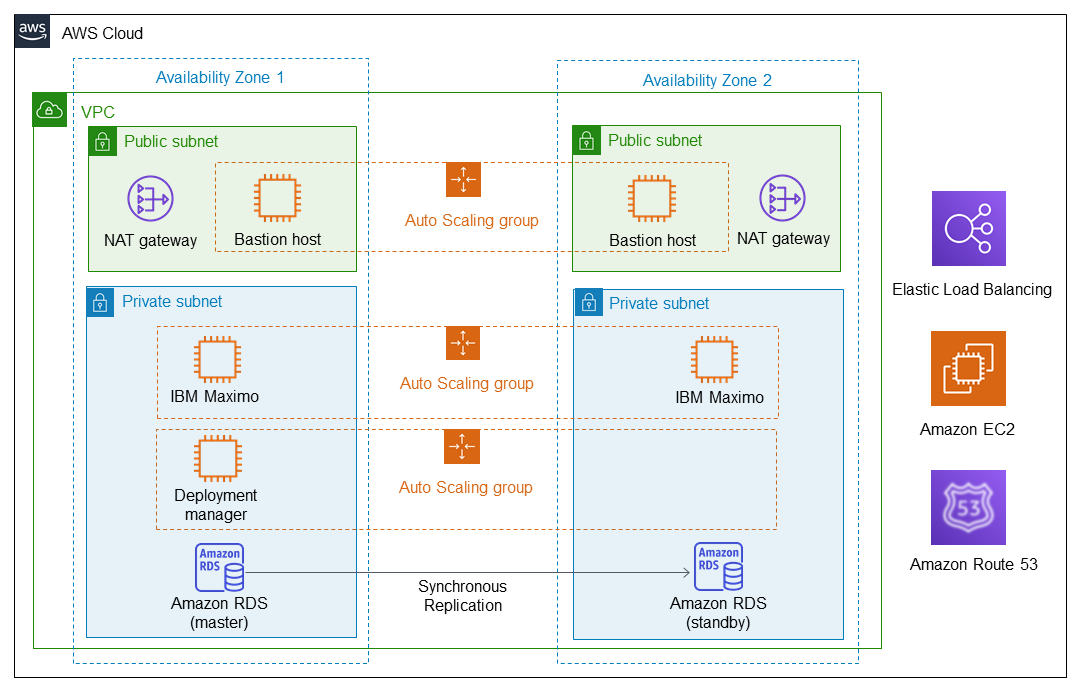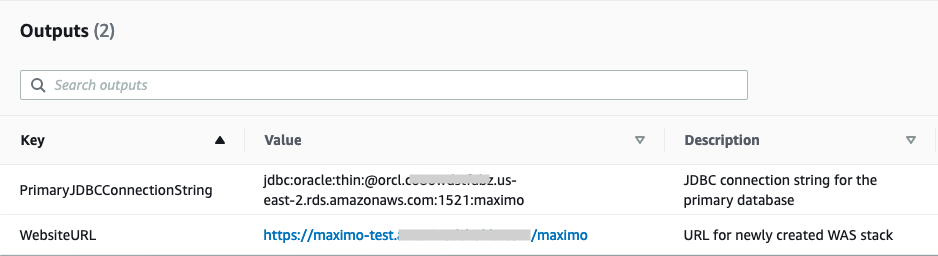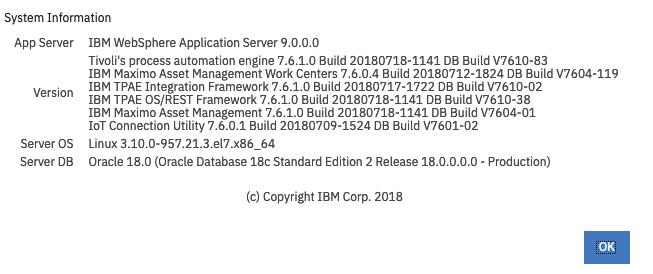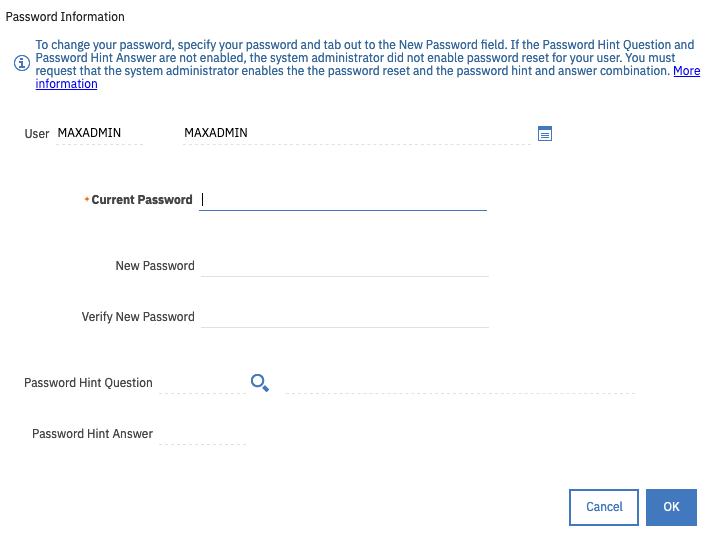IBM Maximo EAM 7.6.1 on the AWS Cloud
Quick Start Reference Deployment
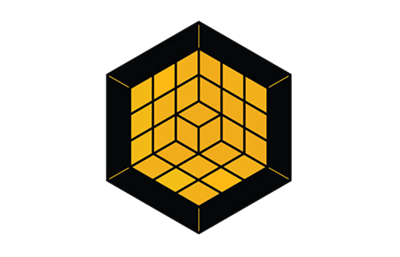
November 2020
Rajasekhar Gundugollu, Subrahmanyam Madduru, Vinod Shukla, and Ranjan Banerji, Amazon Web Services
| Visit our GitHub repository for source files and to post feedback, report bugs, or submit feature ideas for this Quick Start. |
This Quick Start was created by IBM in collaboration with Amazon Web Services (AWS). Quick Starts are automated reference deployments that use AWS CloudFormation templates to deploy key technologies on AWS, following AWS best practices.
Overview
This Quick Start reference deployment guide provides step-by-step instructions for deploying IBM Maximo EAM 7.6.1 on the AWS Cloud into a virtual private cloud (VPC) spanning multiple Availability Zones for high availability.
This Quick Start uses Amazon Elastic Compute Cloud (Amazon EC2), Amazon Relational Database Service (RDS) for Oracle, Elastic Load Balancing (ELB), and AWS CloudFormation to launch IBM Maximo EAM 7.6.1 with Utilities, Nuclear, Transportation, Healthy, Safety, and Environment (HSE), or Scheduler extensions.
| Amazon may share user-deployment information with the AWS Partner that collaborated with AWS on the Quick Start. |
IBM Maximo EAM 7.6.1 on AWS
IBM Maximo is a comprehensive solution for physical asset management, providing customers with a unified, service oriented architecture (SOA) platform that delivers asset lifecycle and maintenance from end-to-end, across the enterprise. Using IBM Maximo, you can optimize the quality and usage of your assets throughout their lifecycle, drive efficiency, reduce operating costs, and increase productive uptime through preventative maintenance.
Using this Quick Start, you can launch IBM Maximo EAM 7.6.1 base or with the Health, Safety and Environment (HSE), Energy and Utilities, Nuclear, Transportation, or Scheduler extensions.
The IBM Maximo Quick Start uses a range of AWS services and features, including:
-
Security groups
-
Amazon EC2
-
Amazon Elastic Block Store (Amazon EBS)
-
Amazon RDS
-
AWS CloudFormation
-
Elastic Load Balancing (ELB)
After deployment, you can configure and extend IBM Maximo to your specific business applications and processes.
For more information about asset management with IBM Maximo, see Asset management with Maximo.
For more information about other IBM Maximo offerings, see IBM Maximo Application Suite.
AWS costs
You are responsible for the cost of the AWS services and any third-party licenses used while running this Quick Start. There is no additional cost for using the Quick Start.
The AWS CloudFormation templates for Quick Starts include configuration parameters that you can customize. Some of the settings, such as the instance type, affect the cost of deployment. For cost estimates, see the pricing pages for each AWS service you use. Prices are subject to change.
| After you deploy the Quick Start, create AWS Cost and Usage Reports to deliver billing metrics to an Amazon Simple Storage Service (Amazon S3) bucket in your account. These reports provide cost estimates based on usage throughout each month and aggregate the data at the end of the month. For more information, see What are AWS Cost and Usage Reports? |
Software licenses
This Quick Start requires licenses for IBM Maximo. If you already own licenses for IBM Maximo, you can use the Bring Your Own License (BYOL) model.
Otherwise, purchase IBM Maximo licenses from Passport Advantage or an IBM representative. For assistance with Passport Advantage, see Passport Advantage Online for customers.
The Quick Start templates provision an Oracle database instance using the License Included service model. Information about the costs associated with this service model is available at Oracle Licensing Considerations.
Architecture
Deploying this Quick Start for a new virtual private cloud (VPC) with default parameters builds the following IBM Maximo environment in the AWS Cloud.
As shown in Figure 1, the Quick Start sets up the following:
-
A highly available architecture that spans multiple Availability Zones.*
-
A VPC configured with public and private subnets according to AWS best practices, to provide you with your own virtual network on AWS.*
-
In the public subnets:
-
Managed network address translation (NAT) gateways to allow outbound internet access for resources in the private subnets.
-
A Linux bastion host in an Auto Scaling group to allow inbound Secure Shell (SSH) access to EC2 instances in public and private subnets.
-
Elastic Load Balancing (ELB) to balance traffic between the IBM Maximo application servers.
-
-
In the private subnets:
-
IBM Maximo application servers in an Auto Scaling group used for deploying across two Availability Zones, offering high availability.
-
A deployment manager in an Auto Scaling group used for configuring tasks during deployment and managing application servers. The desired capacity should be set to one instance.
-
Amazon RDS for Oracle as the database for IBM Maximo, also deployed across two Availability Zones.
-
-
(Optional) Amazon Route 53 as your public Domain Name System (DNS) for resolving your IBM Maximo website’s domain name.
*The template that deploys the Quick Start into an existing VPC skips the components marked by asterisks and prompts you for your existing VPC configuration.
Planning the deployment
Specialized knowledge
This deployment requires a moderate level of familiarity with AWS services. If you’re new to AWS, see Getting Started Resource Center and AWS Training and Certification. These sites provide materials for learning how to design, deploy, and operate your infrastructure and applications on the AWS Cloud.
This Quick Start assumes familiarity with IBM Maximo.
AWS account
If you don’t already have an AWS account, create one at https://aws.amazon.com by following the on-screen instructions. Part of the sign-up process involves receiving a phone call and entering a PIN using the phone keypad.
Your AWS account is automatically signed up for all AWS services. You are charged only for the services you use.
Technical requirements
Before you launch the Quick Start, review the following information and ensure that your account is properly configured. Otherwise, deployment might fail.
Resource quotas
If necessary, request service quota increases for the following resources. You might request quota increases to avoid exceeding the default limits for any resources that are shared across multiple deployments. The Service Quotas console displays your usage and quotas for some aspects of some services. For more information, see What is Service Quotas? and AWS service quotas.
| Resource | This deployment uses |
|---|---|
VPCs |
1 |
Elastic IP addresses |
3 |
AWS Identity and Access Management (IAM) security groups |
6 |
IAM roles |
4 |
Auto Scaling groups |
3 |
Application Load Balancers |
1 |
m5.xlarge instances |
3 |
t2.micro instances |
1 |
Supported Regions
The following Regions are currently supported by this Quick Start.
-
US East (Ohio) us-east-2
-
US East (N. Virginia) us-east-1
-
US West (N. California) us-west-1
-
US West (Oregon) us-west-2
-
Africa (Cape Town) af-south-1
-
Asia Pacific (Hong Kong) ap-east-1
-
Asia Pacific (Mumbai) ap-south-1
-
Asia Pacific (Osaka-Local) ap-northeast-3
-
Asia Pacific (Seoul) ap-northeast-2
-
Asia Pacific (Singapore) ap-southeast-1
-
Asia Pacific (Sydney) ap-southeast-2
-
Asia Pacific (Tokyo) ap-northeast-1
-
Canada (Central) ca-central-1
-
Europe (Frankfurt) eu-central-1
-
Europe (Ireland) eu-west-1
-
Europe (London) eu-west-2
-
Europe (Milan) eu-south-1
-
Europe (Paris) eu-west-3
-
Europe (Stockholm) eu-north-1
-
Middle East (Bahrain) me-south-1
-
South America (São Paulo) sa-east-1
Also the following AWS GovCloud Regions are supported by this Quick Start.
-
AWS GovCloud West us-gov-west-1
-
AWS GovCloud East us-gov-east-1
| Certain Regions are available on an opt-in basis. For more information, see Managing AWS Regions. |
EC2 key pairs
Make sure that at least one Amazon EC2 key pair exists in your AWS account in the Region where you plan to deploy the Quick Start. Make note of the key pair name. You need it during deployment. To create a key pair, see Amazon EC2 key pairs and Linux instances.
For testing or proof-of-concept purposes, we recommend creating a new key pair instead of using one that’s already being used by a production instance.
IAM permissions
Before launching the Quick Start, you must sign in to the AWS Management Console with IAM permissions for the resources that the templates deploy. The AdministratorAccess managed policy within IAM provides sufficient permissions, although your organization may choose to use a custom policy with more restrictions. For more information, see AWS managed policies for job functions.
Prepare your AWS account
Key pair
Make sure that at least one Amazon EC2 key pair exists in your AWS account in the Region where you are planning to deploy the Quick Start. Make note of the key pair name. You are prompted for this information during deployment. To create a key pair, follow the instructions in the AWS documentation. If you deploy the Quick Start for testing or proof-of-concept purposes, create a new key pair instead of specifying a key pair that’s already being used by a production instance.
Amazon S3 bucket
Choose an existing S3 bucket or create a new one to store the prerequisite IBM Maximo binaries and Oracle SQL client and JDBC driver.
Prepare for the deployment
Download IBM Maximo binaries and Oracle SQL client
Download IBM Maximo Asset Management V7.6.1 binaries from Passport Advantage and then upload them to the S3 bucket you selected or created earlier. The following IBM Maximo files are required:
-
IBM Enterprise Deployment (formerly known as IBM Installation Manager) binaries: IED_V1.8.8_Wins_Linux_86.zip
-
IBM Maximo Asset Management V7.6.1 binaries: MAM_7.6.1.0_LINUX64.tar.gz
-
IBM WebSphere Application Server traditional V9 binaries: WAS_ND_V9.0_MP_ML.zip
-
IBM Java SDK V8 binaries:
-
was.repo.9000.java8_part1.zip
-
was.repo.9000.java8_part2.zip
-
was.repo.9000.java8_part3.zip
-
-
Oracle sqlplus instant client:
-
instantclient-sqlplus-linux.x64-19.6.0.0.0dbru.zip
-
instantclient-basiclite-linux.x64-19.6.0.0.0dbru.zip
-
-
If you are installing a module, you need one of the following binaries.
-
IBM Maximo Energy and Utilities module binaries: MAXIMO_UTILITIES_7.6_MP_ML.zip
-
IBM Maximo Nuclear module binaries: MAX_NUCLEAR_POWER_7.6.1.zip
-
IBM Maximo Scheduler module binaries: MAM_Scheduler_7.6.7.zip
-
IBM Maximo Transportation module binaries: Max_Transportation_762IFR3.zip
-
IBM Maximo HSE module binaries: Max_HSEM_V761.zip
-
Additionally, for the HSE module, you also need to download the latest hotfix and upload it to
s3://MaximoFilesLocation/HSE/latest_hotfix.zip.
-
-
Make sure you upload all the required files with the names as specified above to the same prefix in the S3 bucket, for example at s3://MaximoFilesLocation/, where MaximoFilesLocation is an input parameter in the CloudFormation templates.
|
Deployment options
This Quick Start provides two deployment options:
-
Deploy IBM Maximo into a new VPC (end-to-end deployment). This option builds a new AWS environment consisting of the VPC, subnets, NAT gateways, security groups, bastion hosts, and other infrastructure components. It then deploys IBM Maximo into this new VPC.
-
Deploy IBM Maximo into an existing VPC. This option provisions IBM Maximo in your existing AWS infrastructure.
The Quick Start provides separate templates for these options. It also lets you configure Classless Inter-Domain Routing (CIDR) blocks, instance types, and IBM Maximo settings, as discussed later in this guide.
Deployment steps
Launch the Quick Start
| You are responsible for the cost of the AWS services used while running this Quick Start reference deployment. There is no additional cost for using this Quick Start. For full details, see the pricing pages for each AWS service used by this Quick Start. Prices are subject to change. |
-
Sign in to your AWS account, and choose one of the following options to launch the AWS CloudFormation template. For help with choosing an option, see deployment options earlier in this guide.
| If you’re deploying IBM Maximo into an existing VPC, make sure that your VPC has two private subnets in different Availability Zones for the workload instances, and that the subnets aren’t shared. This Quick Start doesn’t support shared subnets. These subnets require NAT gateways in their route tables, to allow the instances to download packages and software without exposing them to the internet. |
Also, make sure that the domain name option in the DHCP options is configured as explained in DHCP options sets in the AWS documentation. You provide your VPC settings when you launch the Quick Start.
Each deployment takes about 2 hours to complete.
-
Check the AWS Region that’s displayed in the upper-right corner of the navigation bar, and change it if necessary. This is where the network infrastructure for IBM Maximo is built. The template is launched in the us-east-1 Region by default.
-
On the Create stack page, keep the default setting for the template URL, and then choose Next.
-
On the Specify stack details page, change the stack name if needed. Review the parameters for the template. Provide values for the parameters that require input. For all other parameters, review the default settings and customize them as necessary.
+
+ . On the Configure stack options page, you can specify tags (key-value pairs) for resources in your stack and set advanced options. When you’re finished, choose Next. . On the Review page, review and confirm the template settings. Under Capabilities, select the two check boxes to acknowledge that the template creates IAM resources and might require the ability to automatically expand macros. . Choose Create stack to deploy the stack. . Monitor the status of the stack. When the status is CREATE_COMPLETE, the IBM Maximo deployment is ready. . Use the values displayed in the Outputs tab for the stack, as shown in Figure 2, to view the created resources.
Test the deployment
-
Navigate to the website URL that is as shown in the WebsiteURL row in the Outputs tab in Figure 2.
-
On the IBM Maximo Enterprise Asset Management login page, provide the default username/password as
maxadmin. -
Once logged in, choose the Help icon and then choose System Information.
-
In the System Information pop-up window, verify that IBM Maximo Asset Management has been successfully installed, as shown in Figure 3:
Post-deployment steps
| Be sure to change the default password after installation. |
To change the default password, choose the Profile icon and then Password Information. On the Password Information pop-up window, enter a new password and choose OK, as shown in Figure 4.
Best practices for using IBM Maximo on AWS
| After deploying the Quick Start, install the latest fix packs and interim fixes for the IBM Maximo and any modules you chose to deploy. Visit Download Maximo, Fix Packs and Interim Fixes for details. This Quick Start deploys a deployment manager that you can use to install fix packs and interim fixes. |
Frequently Asked Questions
Q. I encountered a CREATE_FAILED error when I launched the Quick Start.
A. If AWS CloudFormation fails to create the stack, relaunch the template with Rollback on failure set to Disabled. This setting is under Advanced in the AWS CloudFormation console on the Options page. With this setting, the stack’s state is retained, and the instance is left running, so you can troubleshoot the issue. (For Windows, look at the log files in %ProgramFiles%\Amazon\EC2ConfigService and C:\cfn\log.)
| When you set Rollback on failure to Disabled, you continue to incur AWS charges for this stack. Be sure to delete the stack when you finish troubleshooting. |
For additional information, see Troubleshooting AWS CloudFormation on the AWS website.
Q. I encountered a size limitation error when I deployed the AWS CloudFormation templates.
A. Launch the Quick Start templates from the links in this guide or from another S3 bucket. If you deploy the templates from a local copy on your computer or from a location other than an S3 bucket, you might encounter template size limitations. For more information, see AWS CloudFormation quotas.
Parameter reference
Unless you are customizing the Quick Start templates for your own deployment projects, we recommend that you keep the default settings for the parameters labeled Quick Start S3 bucket name, Quick Start S3 bucket
Region, and Quick Start S3 key prefix. Changing these parameter settings automatically updates code references to point to a new Quick Start location. For more information, see the AWS Quick Start Contributor’s Guide.
|
Parameters for deploying into a new VPC
| Parameter label (name) | Default value | Description |
|---|---|---|
Availability Zones
( |
|
List of Availability Zones to use for the subnets in the VPC. Only two Availability Zones are used for this deployment, and the logical order of your selections is preserved. |
VPC CIDR
( |
|
The CIDR block for the VPC. |
Private subnet 1 CIDR
( |
|
CIDR block for private subnet 1 located in Availability Zone 1. |
Private subnet 2 CIDR
( |
|
CIDR block for private subnet 2 located in Availability Zone 2. |
Public subnet 1 CIDR
( |
|
CIDR block for the public (DMZ) subnet 1 located in Availability Zone 1. |
Public subnet 2 CIDR
( |
|
CIDR block for the public (DMZ) subnet 2 located in Availability Zone 2. |
Bastion external access CIDR
( |
|
The CIDR IP range that is permitted to access the bastions. Set this value to a trusted IP range. |
| Parameter label (name) | Default value | Description |
|---|---|---|
Key pair name
( |
|
The name of an existing public/private key pair, which allows you to securely connect to your instance after it launches. |
Bastion AMI operating system
( |
|
The Linux distribution for the Amazon Machine Image (AMI) to be used for the bastion instances. |
Bastion instance type
( |
|
Amazon EC2 instance type for the bastion instances. |
| Parameter label (name) | Default value | Description |
|---|---|---|
WebSphere Application Server administrator user name
( |
|
The user name of the WebSphere Application Server administrator. Must be between 8-41 alphanumeric characters. |
WebSphere Application Server administrator password
( |
|
The password of the WebSphere Application Server administrator. Must be between 8-41 alphanumeric characters. |
WebSphere Application Server server instance type
( |
|
EC2 instance type for the WebSphere Application Server instances. |
WebSphere Application Server nodes minimum size
( |
|
The minimum size of the Auto Scaling group. |
WebSphere Application Server nodes maximum size
( |
|
The maximum size of the Auto Scaling group. |
WebSphere Application Server nodes desired capacity
( |
|
The desired capacity for the WebSphere Application Server nodes Auto Scaling group. |
IBM Maximo web access CIDR
( |
|
The CIDR IP range that is permitted to access the IBM Maximo URL. Set this value to a trusted IP range. |
Deploy Maximo modules
( |
|
Choose the IBM Maximo module to deploy. The respective binaries must be placed in the root key prefix as defined by MaximoFilesLocation. In addition, for HSE module to work, you must additionally upload the latest hotfix to s3://MaximoFilesLocation/HSE/latest_hotfix.zip. |
| Parameter label (name) | Default value | Description |
|---|---|---|
ALB SSL certificate ARN
( |
|
(Optional) Amazon Resource Name (ARN) of the SSL certificate to be used for the Application Load Balancer. |
IBM Maximo site domain
( |
|
(Optional) Domain name of the Maximo site (example: maximo.example.com). Valid fully qualified domain name (FQDN) required when using SSL. |
Route 53 hosted zone ID
( |
|
(Optional) Amazon Route 53 hosted zone ID where DNS record for IBM Maximo will be added. |
| Parameter label (name) | Default value | Description |
|---|---|---|
Maximo files location
( |
|
Provide the S3 location of the downloaded IBM Maximo, WebSphere Application Server, and Oracle client files (do not include the s3:// and the trailing forward slash). For example, if the location is "s3://ibm-maximo-assets/installation_files,"" enter "ibm-maximo-assets/installation_files."" Refer to the deployment guide for more information about downloading the client files and obtaining the location. |
| Parameter label (name) | Default value | Description |
|---|---|---|
Oracle database version
( |
|
Amazon RDS Oracle version. |
Oracle database instance name
( |
|
The database instance name. |
Oracle database instance type
( |
|
Amazon RDS instance type for the Oracle database instance. |
Oracle database name
( |
|
The database name. |
Oracle database administrator user name
( |
|
The database administrator account user name. |
Oracle database administrator password
( |
|
The database administrator account password. Must be at least 8 characters containing only letters and numbers. |
High availability (Multi-AZ) for Amazon RDS for Oracle
( |
|
Choose "false" to disable high availability (Multi-AZ) configuration for Oracle RDS. More information is available at https://docs.aws.amazon.com/AmazonRDS/latest/UserGuide/Concepts.MultiAZ.html. |
| Parameter label (name) | Default value | Description |
|---|---|---|
Quick Start S3 bucket name
( |
|
S3 bucket that you created for your copy of Quick Start assets. Use this if you decide to customize the Quick Start. This bucket name can include numbers, lowercase letters, uppercase letters, and hyphens, but do not start or end with a hyphen (-). Unless you are customizing the template, keep the default setting. Changing this setting updates code references to point to a new Quick Start location. See https://aws-quickstart.github.io/option1.html. |
Quick Start S3 bucket Region
( |
|
AWS Region where the Quick Start S3 bucket (QSS3BucketName) is hosted. When using your own bucket, you must specify this value. Unless you are customizing the template, keep the default setting. Changing this setting updates code references to point to a new Quick Start location. See https://aws-quickstart.github.io/option1.html. |
Quick Start S3 key prefix
( |
|
S3 key prefix that is used to simulate a directory for your copy of Quick Start assets. Use this if you decide to customize the Quick Start. This prefix can include numbers, lowercase letters, uppercase letters, hyphens (-), and forward slashes (/). See https://docs.aws.amazon.com/AmazonS3/latest/dev/UsingMetadata.html. Unless you are customizing the template, keep the default setting. Changing this setting updates code references to point to a new Quick Start location. See https://aws-quickstart.github.io/option1.html. |
Parameters for deploying into an existing VPC
| Parameter label (name) | Default value | Description |
|---|---|---|
VPC ID
( |
|
The ID of your existing VPC for deployment. |
Private subnet 1 ID
( |
|
ID of private subnet 1 in Availability Zone 1 for WebSphere Application Server (for example, subnet-a0246dcd). |
Private subnet 2 ID
( |
|
ID of private subnet 2 in Availability Zone 2 for WebSphere Application Server (for example, subnet-b1f432cd). |
Public subnet 1 ID
( |
|
ID of public subnet 1 in Availability Zone 1 for the ELB load balancer (for example, subnet-9bc642ac). |
Public subnet 2 ID
( |
|
ID of public subnet 2 in Availability Zone 2 for the ELB load balancer (for example, subnet-e3246d8e). |
Bastion external access CIDR
( |
|
The CIDR IP range that is permitted to access the bastions. Set this value to a trusted IP range. |
| Parameter label (name) | Default value | Description |
|---|---|---|
Key pair name
( |
|
The name of an existing public/private key pair, which allows you to securely connect to your instance after it launches. |
Bastion AMI operating system
( |
|
The Linux distribution for the Amazon Machine Image (AMI) to be used for the bastion instances. |
Bastion instance type
( |
|
Amazon EC2 instance type for the bastion instances. |
| Parameter label (name) | Default value | Description |
|---|---|---|
WebSphere Application Server administrator user name
( |
|
The user name of the WebSphere Application Server administrator. Must be between 8-41 alphanumeric characters. |
WebSphere Application Server administrator password
( |
|
The password of the WebSphere Application Server administrator. Must be between 8-41 alphanumeric characters. |
WebSphere Application Server server instance type
( |
|
EC2 instance type for the WebSphere Application Server instances. |
WebSphere Application Server nodes minimum size
( |
|
The minimum size of the Auto Scaling group. |
WebSphere Application Server nodes maximum size
( |
|
The maximum size of the Auto Scaling group. |
WebSphere Application Server nodes desired capacity
( |
|
The desired capacity for the WebSphere Application Server nodes Auto Scaling group. |
IBM Maximo web excess CIDR
( |
|
The CIDR IP range that is permitted to access the IBM Maximo URL. Set this value to a trusted IP range. |
Deploy Maximo modules
( |
|
Choose the IBM Maximo module to deploy. The respective binaries must be placed in the root key prefix as defined by MaximoFilesLocation. In addition, for HSE module to work, you must additionally upload the latest hotfix to s3://MaximoFilesLocation/HSE/latest_hotfix.zip. |
| Parameter label (name) | Default value | Description |
|---|---|---|
ARN of ACM certificate for Application Load Balancer
( |
|
(Optional) Amazon Resource Name (ARN) of the SSL certificate to be used for the Application Load Balancer. |
IBM Maximo site domain
( |
|
(Optional) Domain name of the Maximo site (example: maximo.example.com). Valid fully qualified domain name (FQDN) required when using SSL. |
Route 53 hosted zone ID
( |
|
(Optional) Amazon Route 53 hosted zone ID where DNS record for Maximo will be added. |
| Parameter label (name) | Default value | Description |
|---|---|---|
IBM Maximo files location
( |
|
Provide the S3 location of the downloaded IBM Maximo, WebSphere Application Server, and Oracle client files (do not include the s3:// and the trailing forward slash). For example, if the location is "s3://ibm-maximo-assets/installation_files,"" enter "ibm-maximo-assets/installation_files."" Refer to the deployment guide for more information about downloading the client files and obtaining the location. |
| Parameter label (name) | Default value | Description |
|---|---|---|
Oracle database version
( |
|
Amazon RDS Oracle version. |
Oracle database instance name
( |
|
The database instance name. |
Oracle database instance type
( |
|
Amazon RDS instance type for the Oracle database instance. |
Oracle database name
( |
|
The database name. |
Oracle database admin user name
( |
|
The database administrator account user name. |
Oracle database admin password
( |
|
The database administrator account password. Must be at least 8 characters containing only letters and numbers. |
High availability (Multi-AZ) for Oracle RDS
( |
|
Choose "false" to disable high availability (Multi-AZ) configuration for Oracle RDS. More information is available at https://docs.aws.amazon.com/AmazonRDS/latest/UserGuide/Concepts.MultiAZ.html |
| Parameter label (name) | Default value | Description |
|---|---|---|
Quick Start S3 bucket name
( |
|
S3 bucket that you created for your copy of Quick Start assets. Use this if you decide to customize the Quick Start. This bucket name can include numbers, lowercase letters, uppercase letters, and hyphens, but do not start or end with a hyphen (-). Unless you are customizing the template, keep the default setting. Changing this setting updates code references to point to a new Quick Start location. See https://aws-quickstart.github.io/option1.html. |
Quick Start S3 bucket Region
( |
|
AWS Region where the Quick Start S3 bucket (QSS3BucketName) is hosted. When using your own bucket, you must specify this value. Unless you are customizing the template, keep the default setting. Changing this setting updates code references to point to a new Quick Start location. See https://aws-quickstart.github.io/option1.html. |
Quick Start S3 key prefix
( |
|
S3 key prefix that is used to simulate a directory for your copy of Quick Start assets. Use this if you decide to customize the Quick Start. This prefix can include numbers, lowercase letters, uppercase letters, hyphens (-), and forward slashes (/). See https://docs.aws.amazon.com/AmazonS3/latest/dev/UsingMetadata.html. Unless you are customizing the template, keep the default setting. Changing this setting updates code references to point to a new Quick Start location. See https://aws-quickstart.github.io/option1.html. |
Send us feedback
To post feedback, submit feature ideas, or report bugs, use the Issues section of the GitHub repository for this Quick Start. To submit code, see the Quick Start Contributor’s Guide.
Quick Start reference deployments
See the AWS Quick Start home page.
GitHub repository
Visit our GitHub repository to download the templates and scripts for this Quick Start, to post your comments, and to share your customizations with others.
Notices
This document is provided for informational purposes only. It represents AWS’s current product offerings and practices as of the date of issue of this document, which are subject to change without notice. Customers are responsible for making their own independent assessment of the information in this document and any use of AWS’s products or services, each of which is provided “as is” without warranty of any kind, whether expressed or implied. This document does not create any warranties, representations, contractual commitments, conditions, or assurances from AWS, its affiliates, suppliers, or licensors. The responsibilities and liabilities of AWS to its customers are controlled by AWS agreements, and this document is not part of, nor does it modify, any agreement between AWS and its customers.
The software included with this paper is licensed under the Apache License, version 2.0 (the "License"). You may not use this file except in compliance with the License. A copy of the License is located at http://aws.amazon.com/apache2.0/ or in the accompanying "license" file. This code is distributed on an "AS IS" BASIS, WITHOUT WARRANTIES OR CONDITIONS OF ANY KIND, either expressed or implied. See the License for specific language governing permissions and limitations.