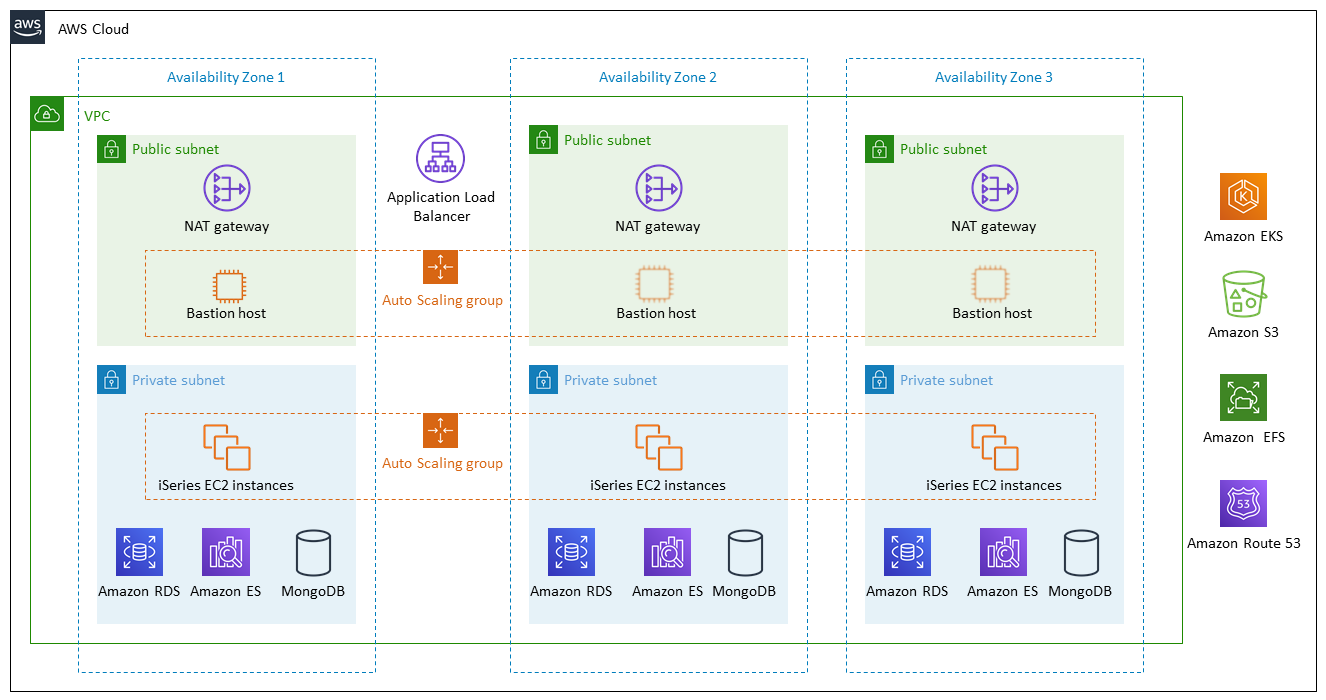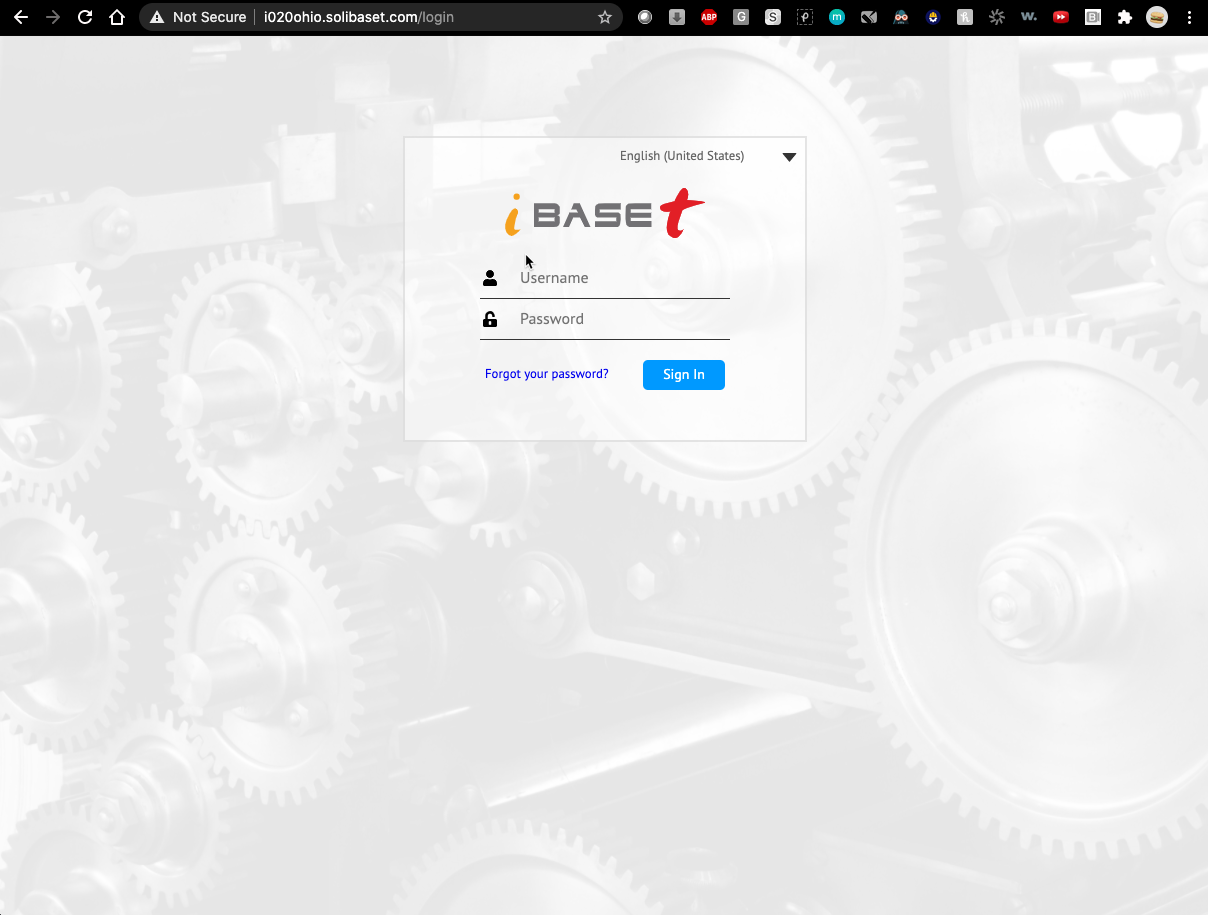iBASEt Solumina iSeries on the AWS Cloud
Quick Start Reference Deployment
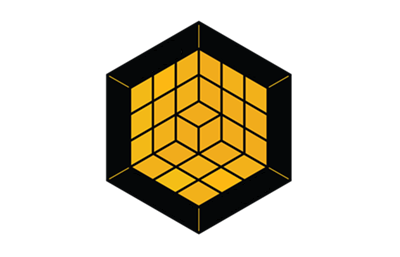
February 2021
Dhruvit Patel and Ivo Ivanov, iBASEt Inc.
Shivansh Singh, AWS Quick Start team
| Visit our GitHub repository for source files and to post feedback, report bugs, or submit feature ideas for this Quick Start. |
This Quick Start was created by iBASEt Inc. in collaboration with Amazon Web Services (AWS). Quick Starts are automated reference deployments that use AWS CloudFormation templates to deploy key technologies on AWS, following AWS best practices.
Overview
This Quick Start reference deployment guide provides step-by-step instructions for deploying iBASEt Solumina iSeries on the AWS Cloud.
This Quick Start is for users who want to run Solumina iSeries within an existing or new virutal private cloud (VPC) in their own AWS account. When deploying to a new VPC, the Quick Start builds a new AWS environment with the VPC and all required infrastructure components.
This Quick Start reference deployment guide provides step-by-step instructions for deploying iBASEt Solumina iSeries on the AWS Cloud.
| Amazon may share user-deployment information with the AWS Partner that collaborated with AWS on the Quick Start. |
iBASEt Solumina iSeries on AWS
Solumina is a Manufacturing Execution System (MES) software suite that manages work and quality processes for the manufacturing, maintenance, repair, and overhaul of engineered products. iBASEt software for MES improves manufacturing productivity, quality, and compliance by providing transparency to operators, supervisors, and plant managers. This permits operators to spend less time looking for work instructions, amending them, and awaiting corrections.
AWS costs
You are responsible for the cost of the AWS services and any third-party licenses used while running this Quick Start. There is no additional cost for using the Quick Start.
The AWS CloudFormation templates for Quick Starts include configuration parameters that you can customize. Some of the settings, such as the instance type, affect the cost of deployment. For cost estimates, see the pricing pages for each AWS service you use. Prices are subject to change.
| After you deploy the Quick Start, create AWS Cost and Usage Reports to deliver billing metrics to an Amazon Simple Storage Service (Amazon S3) bucket in your account. These reports provide cost estimates based on usage throughout each month and aggregate the data at the end of the month. For more information, see What are AWS Cost and Usage Reports? |
Software licenses
This Quick Start requires a Solumina license. To use the Quick Start in your evaluation of the software or in a production environment, contact iBASEt sales for licensing information. You can log in after installing the license.
Architecture
Deploying this Quick Start for a new virtual private cloud (VPC) with default parameters builds the following iBASEt Solumina iSeries environment in the AWS Cloud.
As shown in Figure 1, the Quick Start sets up the following:
-
A highly available architecture that spans three Availability Zones.*
-
A VPC configured with public and private subnets, according to AWS best practices, to provide you with your own virtual network on AWS.*
-
An Application Load Balancer to route traffic to the Solumina iSeries application over HTTP.
-
In the public subnets:
-
Managed network address translation (NAT) gateways to allow outbound internet access for resources in the private subnets.*
-
Linux bastion hosts in an Auto Scaling group to allow inbound Secure Shell (SSH) access to EC2 instances in public and private subnets.*
-
-
In the private subnets:
-
Solumina iSeries EC2 instances located in an Auto Scaling group.
-
Amazon Relational Database Service (Amazon RDS).
-
Amazon Elasticsearch Service (Amazon ES).
-
A MongoDB resource.
-
-
Amazon Elastic Kubernetes Service (Amazon EKS).
-
An Amazon S3 bucket for storing Quick Start assets.
-
Amazon Elastic File System (Amazon EFS) to provide on-demand scaling and management of AWS Cloud services and resources.
-
A resource record in Amazon Route 53 for the iSeries application.
*The template that deploys the Quick Start into an existing VPC skips the components marked by asterisks and prompts you for your existing VPC configuration.
Planning the deployment
Specialized knowledge
This deployment requires a moderate level of familiarity with AWS services. If you’re new to AWS, see Getting Started Resource Center and AWS Training and Certification. These sites provide materials for learning how to design, deploy, and operate your infrastructure and applications on the AWS Cloud.
This Quick Start assumes familiarity with Amazon EKS, Amazon ES, Amazon EC2, Amazon S3, Amazon RDS, AWS IAM, and automatic scaling.
AWS account
If you don’t already have an AWS account, create one at https://aws.amazon.com by following the on-screen instructions. Part of the sign-up process involves receiving a phone call and entering a PIN using the phone keypad.
Your AWS account is automatically signed up for all AWS services. You are charged only for the services you use.
Technical requirements
Before you launch the Quick Start, review the following information and ensure that your account is properly configured. Otherwise, deployment might fail.
Resource quotas
If necessary, request service quota increases for the following resources. You might request quota increases to avoid exceeding the default limits for any resources that are shared across multiple deployments. The Service Quotas console displays your usage and quotas for some aspects of some services. For more information, see What is Service Quotas? and AWS service quotas.
| Resource | This deployment uses |
|---|---|
VPCs |
1 |
Elastic IP addresses |
4 |
IAM roles |
18 |
Auto Scaling groups |
2 |
Application Load Balancers |
1 |
Supported Regions
The following Regions are currently supported by this Quick Start.
-
us-east-1 (N. Virginia)
-
us-east-2 (Ohio)
-
us-west-2 (Oregon)
| Certain Regions are available on an opt-in basis. For more information, see Managing AWS Regions. |
EC2 key pairs
Make sure that at least one Amazon EC2 key pair exists in your AWS account in the Region where you plan to deploy the Quick Start. Make note of the key pair name. You need it during deployment. To create a key pair, see Amazon EC2 key pairs and Linux instances.
For testing or proof-of-concept purposes, we recommend creating a new key pair instead of using one that’s already being used by a production instance.
IAM permissions
Before launching the Quick Start, you must sign in to the AWS Management Console with IAM permissions for the resources that the templates deploy. The AdministratorAccess managed policy within IAM provides sufficient permissions, although your organization may choose to use a custom policy with more restrictions. For more information, see AWS managed policies for job functions.
Prepare your AWS account
Amazon Elasticsearch Service uses AWS Identity and Access Management (IAM) service-linked roles. A service-linked role is a unique type of IAM role that links directly to Amazon ES. Service-linked roles are predefined by Amazon ES and include all of the required permissions to call other AWS services on your behalf. This role can be created by running the AWS CloudFormation template located under templates/elk-service-linked-role.yaml. For more information, see Using Service-Linked Roles for Amazon ES.
Amazon EKS uses Amazon Elastic Container Registry (Amazon ECR) to fetch images. In order to fetch images for this deployement, you must authorize this activity in your AWS account. Contact iBASEt sales and provide your AWS account ID, which is a 12-digit number that uniquely identifies your AWS account. For more information, see Your AWS account identifiers. This Quick Start can be deployed successfully once your AWS account ID is added to Amazon ECR in your iBASEt account. You can also request a trial license, as discussed in the Test the deployment section of this guide.
Deployment options
This Quick Start provides two deployment options:
-
Deploy iBASEt Solumina iSeries into a new VPC (end-to-end deployment). This option builds a new AWS environment consisting of the VPC, subnets, NAT gateways, security groups, bastion hosts, and other infrastructure components. It then deploys iBASEt Solumina iSeries into this new VPC.
-
Deploy iBASEt Solumina iSeries into an existing VPC. This option provisions iBASEt Solumina iSeries in your existing AWS infrastructure.
The Quick Start provides separate templates for these options. It also lets you configure Classless Inter-Domain Routing (CIDR) blocks, instance types, and iBASEt Solumina iSeries settings, as discussed later in this guide.
This Quick Start installs the latest version of the Solumina environment on an Amazon EC2 cluster running CentOS 7 (x86_64) with Hardware Virtual Machine (HVM) using Amazon EKS for container orchestration.
Deployment steps
Sign in to your AWS account
-
Sign in to your AWS account at https://aws.amazon.com with an IAM user role that has the necessary permissions. For details, see Planning the deployment, earlier in this guide.
-
Ensure that your AWS account is configured correctly, as discussed in the Technical requirements section.
Launch the Quick Start
|
The instructions in this section reflect the older version of the AWS CloudFormation console. If you’re using the redesigned console, some of the user-interface elements may be different. You are responsible for the cost of the AWS services used while running this Quick Start reference deployment. There is no additional cost for using this Quick Start. For full details, see the pricing pages for each AWS service used by this Quick Start. Prices are subject to change. |
-
Sign in to your AWS account, and choose one of the following options to launch the AWS CloudFormation template. For help with choosing an option, see Deployment options, earlier in this guide.
| If you’re deploying iBASEt Solumina iSeries into an existing VPC, ensure that your VPC has three private subnets in different Availability Zones for the workload instances and that the subnets aren’t shared. This Quick Start doesn’t support shared subnets. The subnets require NAT gateways in their routing tables to allow the instances to download packages and software without exposing them to the internet. You must also configure the domain name options in the Dynamic Host Configuration Protocol (DHCP), as explained in DHCP options sets. You are prompted for your VPC settings when you launch the Quick Start. |
Each deployment takes about 2 hours to complete.
-
Check the AWS Region that’s displayed in the upper-right corner of the navigation bar, and change it if necessary. This is where the network infrastructure for iBASEt Solumina iSeries is built. The template launches in the us-east-1 Region by default.
| This deployment includes Amazon EFS, which is not currently supported in all AWS Regions. For a current list of supported Regions, see the AWS Service Endpoints webpage. |
-
On the Create stack page, keep the default setting for the template URL, and then choose Next.
-
On the Specify stack details page, change the stack name if needed. Review the parameters for the template, and provide values for any parameters that require input. For all other parameters, review the default settings and customize them as necessary.
-
On the Configure stack options page, you can specify tags (key-value pairs) for resources in your stack and set advanced options. When you’re finished, choose Next.
-
On the Review page, review and confirm the template settings. Under Capabilities, select the two check boxes to acknowledge that the template creates IAM resources and might require the ability to automatically expand macros.
-
Choose Create stack to deploy the stack.
-
Monitor the status of the stack. When the status is CREATE_COMPLETE, the iBASEt Solumina iSeries deployment is ready.
-
Use the values displayed in the Outputs tab for the stack, as shown in iBASEt Solumina iSeries outputs after successful deployment, to view the created resources.
Test the deployment
-
Navigate to the URL for Solumina using the endpoint that you noted in the previous section.
-
Log in to the Solumina server using the setup credentials (the default setup creates an administrator profile). Contact iBASEt sales for licensing information. You can log in after installing the license.
FAQ
Q. I encountered a CREATE_FAILED error when I launched the Quick Start.
A. If AWS CloudFormation fails to create the stack, we recommend that you relaunch the template with Rollback on failure set to Disabled. (This setting is under Advanced in the AWS CloudFormation console, Options page.) With this setting, the stack’s state is retained and the instance remains running so you can troubleshoot the issue.
| When you set Rollback on failure to Disabled, you continue to incur AWS charges for the stack. Ensure that you delete the stack when you finish troubleshooting. |
Q. I encountered a size limitation error when I deployed the AWS CloudFormation templates.
A. We recommend that you launch the Quick Start templates from the links in this guide or from another S3 bucket. If you deploy the templates from a local copy on your computer, or from a location other than an S3 bucket, you might encounter template size limitations. For more information, see AWS CloudFormation quotas.
Troubleshooting
For more information, see Troubleshooting AWS CloudFormation.
Parameter reference
Unless you are customizing the Quick Start templates for your own deployment projects, we recommend that you keep the default settings for the parameters labeled Quick Start S3 bucket name, Quick Start S3 bucket
Region, and Quick Start S3 key prefix. Changing these parameter settings automatically updates code references to point to a new Quick Start location. For more information, see the AWS Quick Start Contributor’s Guide.
|
Parameters for deploying in an existing VPC.
| Parameter label (name) | Default value | Description |
|---|---|---|
Allowed external access CIDR
( |
|
CIDR IP range that is permitted to access the instances. We recommend that you set this value to a trusted IP range. |
VPC CIDR
( |
|
CIDR block for the VPC. |
VPC ID
( |
|
VPC ID. |
Private subnet 1 ID
( |
|
Private subnet ID 1. |
Private subnet 2 ID
( |
|
Private subnet ID 2. |
Private subnet 3 ID
( |
|
Private subnet ID 3. |
Public subnet 1 ID
( |
|
Public subnet ID 1. |
Public subnet 2 ID
( |
|
Public subnet ID 2. |
Public subnet 3 ID
( |
|
Public subnet ID 3. |
| Parameter label (name) | Default value | Description |
|---|---|---|
SSH key name
( |
|
Name of an existing key pair, which allows you to securely connect to your instance after it launches. |
| Parameter label (name) | Default value | Description |
|---|---|---|
Node instance type
( |
|
Type of Amazon EC2 instance for the nodes. |
Number of nodes
( |
|
Number of Amazon EKS node instances. The default is one for each of the three Availability Zones. |
Node group name
( |
|
Name of Amazon EKS node group. |
Node volume size
( |
|
Size of the node’s root Amazon EBS volumes. |
Kubernetes version
( |
|
Kubernetes control plane version. |
| Parameter label (name) | Default value | Description |
|---|---|---|
Quick Start S3 bucket name
( |
|
S3 bucket name for Quick Start assets. This string can include numbers, lowercase letters, uppercase letters, and hyphens (-). It cannot start or end with a hyphen (-). |
Quick Start S3 key prefix
( |
|
S3 key prefix for the Quick Start assets. Quick Start key prefix can include numbers, lowercase letters, uppercase letters, hyphens (-), periods (.) and forward slashes (/). |
| Parameter label (name) | Default value | Description |
|---|---|---|
JDBC driver storage bucket name
( |
|
Bucket that contains SQL JDBC driver. |
JDBC driver storage bucket key prefix
( |
|
Key prefix for JDBC driver S3 bucket. |
| Parameter label (name) | Default value | Description |
|---|---|---|
SQL Server instance name
( |
|
Amazon RDS SQL Server instance name |
SQL Server database password
( |
|
Database administrator password. |
Allocated storage to database
( |
|
Enter the number of gigabytes for Amazon RDS in the range 100–5,120 GiB (5 TiB). |
SQL Server version
( |
|
Enter the SQL Server version. SQL Server 2012 and 2016 are supported. |
Database instance class
( |
|
Name of the compute and memory capacity class of the database instance. |
AMI ID for Amazon EC2 to run postscripts
( |
|
AMI ID for Windows. The default is Windows_Server-2019-English-Full-SQL_2017_Standard-2019.06.12. |
| Parameter label (name) | Default value | Description |
|---|---|---|
ELK stack version
( |
|
User-defined Amazon ES version. |
ELK instance type
( |
|
Instance type for Amazon ES. |
| Parameter label (name) | Default value | Description |
|---|---|---|
Cluster replica set count
( |
|
Number of replica set members. Choose 1 or 3. |
MongoDB version
( |
|
MongoDB version. |
Mongodb password
( |
|
Enter your MongoDB password, (8–32 characters). |
Replica shard index
( |
|
Shard index of the replica set. |
Volume size
( |
|
Amazon EBS volume size (data, in gigabytes) to be attached to nodes. |
Volume type
( |
|
Amazon EBS volume type (data, in gigabytes) to be attached to nodes [io1,gp2]. |
IOPS
( |
|
IOPS of Amazon EBS volume when io1 is chosen. It is otherwise ignored. |
MongoDB node instance type
( |
|
Amazon EC2 instance type for the MongoDB nodes. |
| Parameter label (name) | Default value | Description |
|---|---|---|
Amazon Route 53–hosted zone name
( |
|
Amazon Route 53–hosted zone name (e.g., mycompany.com). |
Amazon Route 53 resource record for hosted zone
( |
|
Name of resource record for web URL (e.g., solumina.mycompany.com). |
Parameters for deploying in a new VPC
| Parameter label (name) | Default value | Description |
|---|---|---|
Availability Zones
( |
|
List of Availability Zones to use for the VPC subnets. Three Availability Zones are used for this deployment. |
VPC CIDR
( |
|
CIDR block for the VPC. |
Private subnet 1 CIDR
( |
|
CIDR block for private subnet 1, located in Availability Zone 1. |
Private subnet 2 CIDR
( |
|
CIDR block for private subnet 2, located in Availability Zone 2. |
Private subnet 3 CIDR
( |
|
CIDR block for private subnet 3, located in Availability Zone 3. |
Public subnet 1 CIDR
( |
|
CIDR block for the public (DMZ) subnet 1, located in Availability Zone 1. |
Public subnet 2 CIDR
( |
|
CIDR block for the public (DMZ) subnet 2, located in Availability Zone 2. |
Public subnet 3 CIDR
( |
|
CIDR block for the public (DMZ) subnet 3, located in Availability Zone 3. |
Allowed external access CIDR
( |
|
CIDR IP range that is permitted to access the instances. We recommend that you set this value to a trusted IP range. |
| Parameter label (name) | Default value | Description |
|---|---|---|
SSH key name
( |
|
Name of an existing key pair, which allows you to securely connect to your instance after it launches. |
| Parameter label (name) | Default value | Description |
|---|---|---|
Nodes instance type
( |
|
Type of EC2 instance for the nodes. |
Number of nodes
( |
|
Number of Amazon EKS node instances. The default is one for each of the three Availability Zones. |
Node group name
( |
|
Name for the EKS node group. |
Node volume size
( |
|
Size of the node’s root EBS volumes. |
Kubernetes version
( |
|
Kubernetes control plane version. |
| Parameter label (name) | Default value | Description |
|---|---|---|
Quick Start S3 bucket name
( |
|
S3 bucket name for Quick Start assets. This string can include numbers, lowercase letters, uppercase letters, and hyphens (-). It cannot start or end with a hyphen (-). |
Quick Start S3 key prefix
( |
|
S3 key prefix for the Quick Start assets. Quick Start key prefix can include numbers, lowercase letters, uppercase letters, hyphens (-), periods (.) and forward slashes (/). |
| Parameter label (name) | Default value | Description |
|---|---|---|
JDBC driver bucket name
( |
|
Bucket that contains the SQL JDBC driver |
JDBC driver bucket key prefix
( |
|
Key prefix for JDBC driver S3 bucket |
| Parameter label (name) | Default value | Description |
|---|---|---|
SQL Server instance Name
( |
|
RDS SQL Server instance name |
SQL Server database password
( |
|
Database administrator password. |
Allocated storage for database
( |
|
Enter the number of gigabytes for Amazon RDS within the range 100–5,120 GiB (5 TiB). |
SQL Server version
( |
|
Enter the SQL Server version. SQL Server 2012 and 2016 are supported. |
Database instance class
( |
|
Name of the compute and memory capacity class of the database instance. |
AMI ID for EC2 to run postscripts
( |
|
AMI ID for Windows. The default is Windows_Server-2019-English-Full-SQL_2017_Standard-2019.06.12. |
| Parameter label (name) | Default value | Description |
|---|---|---|
ELK stack version
( |
|
User-defined Elasticsearch version |
ELK instance type
( |
|
Instance type for Amazon ES |
| Parameter label (name) | Default value | Description |
|---|---|---|
Cluster replica set count
( |
|
Number of replica set members. Choose 1 or 3. |
MongoDB version
( |
|
MongoDB version |
MongoDB password
( |
|
Enter your MongoDB database password (8–32 characters). |
Replica shard index
( |
|
Shard index of the replica set. |
Volume size
( |
|
Amazon EBS volume size (data, in gigabytes) to be attached to a node. |
Volume type
( |
|
Amazon EBS volume type (data, in gigabytes) to be attached to a node [io1, gp2] |
IOPS
( |
|
IOPS of Amazon EBS volume when io1 is chosen. This is otherwise ignored. |
Mongo node instance type
( |
|
Amazon EC2 instance type for the MongoDB nodes. |
| Parameter label (name) | Default value | Description |
|---|---|---|
Amazon Route 53–hosted zone name
( |
|
Name of Amazon Route 53–hosted zone (e.g., mycompany.com). |
Amazon Route 53 resource record for hosted zone
( |
|
Name of resource record for web URL (e.g., solumina.mycompany.com). |
Send us feedback
To post feedback, submit feature ideas, or report bugs, use the Issues section of the GitHub repository for this Quick Start. To submit code, see the Quick Start Contributor’s Guide.
Quick Start reference deployments
See the AWS Quick Start home page.
GitHub repository
Visit our GitHub repository to download the templates and scripts for this Quick Start, to post your comments, and to share your customizations with others.
Notices
This document is provided for informational purposes only. It represents AWS’s current product offerings and practices as of the date of issue of this document, which are subject to change without notice. Customers are responsible for making their own independent assessment of the information in this document and any use of AWS’s products or services, each of which is provided “as is” without warranty of any kind, whether expressed or implied. This document does not create any warranties, representations, contractual commitments, conditions, or assurances from AWS, its affiliates, suppliers, or licensors. The responsibilities and liabilities of AWS to its customers are controlled by AWS agreements, and this document is not part of, nor does it modify, any agreement between AWS and its customers.
The software included with this paper is licensed under the Apache License, version 2.0 (the "License"). You may not use this file except in compliance with the License. A copy of the License is located at http://aws.amazon.com/apache2.0/ or in the accompanying "license" file. This code is distributed on an "AS IS" BASIS, WITHOUT WARRANTIES OR CONDITIONS OF ANY KIND, either expressed or implied. See the License for specific language governing permissions and limitations.