Atlassian Standard Infrastructure on the AWS Cloud
Quick Start Reference Deployment
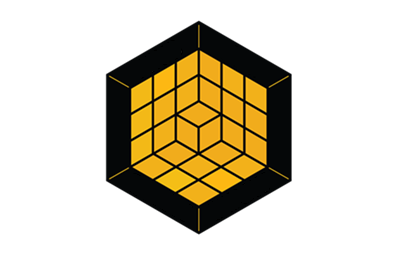
February 2020
Adam Brokes, Ben Partridge, Carlos Corredor, Chris Szmajda, Don Domingo, Dylan Rathbone, Felix Haehnel, Steve Smith, Varun Arbatti
Tony Vattathil - Principal Solutions Architect, AWS
| Visit our GitHub repository for source files and to post feedback, report bugs, or submit feature ideas for this Quick Start. |
This Quick Start was created by Atlassian in collaboration with Amazon Web Services (AWS). Quick Starts are automated reference deployments that use AWS CloudFormation templates to deploy key technologies on AWS, following AWS best practices.
Overview
This Quick Start is for users who want to deploy Atlassian Standard Infrastructure (ASI) in a supported configuration on the AWS Cloud, following AWS best practices. The Quick Starts for Jira, Confluence, Bitbucket and Crowd all require the ASI.
| Amazon may share user-deployment information with the AWS Partner that collaborated with AWS on the Quick Start. |
Atlassian Standard Infrastructure on AWS
The Atlassian Standard Infrastructure is a highly available, secure virtual private cloud (VPC) specifically customized to host Atlassian Data Center products. The ASI contains all the components required for the deployment and integration of multiple Atlassian Data Center products within the same VPC. The Quick Starts for all Atlassian Data Center products (namely, Jira, Confluence, Bitbucket and Crowd) all require the ASI.
You can deploy the ASI as a stand-alone stack, or as a nested stack of an Atlassian Data Center product. Multiple Atlassian Data Center deployments can use the same ASI.
AWS costs
You are responsible for the cost of the AWS services and any third-party licenses used while running this Quick Start. There is no additional cost for using the Quick Start.
The AWS CloudFormation templates for Quick Starts include configuration parameters that you can customize. Some of the settings, such as the instance type, affect the cost of deployment. For cost estimates, see the pricing pages for each AWS service you use. Prices are subject to change.
| After you deploy the Quick Start, create AWS Cost and Usage Reports to deliver billing metrics to an Amazon Simple Storage Service (Amazon S3) bucket in your account. These reports provide cost estimates based on usage throughout each month and aggregate the data at the end of the month. For more information, see What are AWS Cost and Usage Reports? |
Software licenses
This Quick Start deploys a cluster-ready infrastructure for the Atlassian Standard Infrastructure, which provides the foundational AWS VPC requirements of Atlassian Data Center products. These products require a license. Refer to Jira, Confluence, Bitbucket and Crowd pricing information for more details.
Architecture
Deploying this Quick Start for a new Atlassian Standard Infrastructure (ASI) with default parameters builds the following ASI environment in the AWS Cloud.

As shown in figure 1, the Quick Start sets up the following:
-
A highly available architecture that spans two Availability Zones.
-
In the public subnets:
-
A network address translation (NAT) gateway to allow outbound internet access for resources in the private subnets.
-
A bastion host that enables secure access to nodes within your infrastructure without exposing it to the internet (for more information, see Bastion Hosts). You can choose not to provision a bastion host if you prefer to access ASI nodes through the AWS Systems Manager.
-
After the Quick Start sets up this foundational stack, it exports the stack’s output values to expose these components to other stacks. The Quick Starts for Jira, Confluence, Bitbucket and Crowd use the exported values to discover these underlying components, so you can easily provision Atlassian products on this infrastructure. For example, Figure 2 shows the Quick Start architecture for Jira, which is built on the ASI.

Planning the deployment
Specialized knowledge
This deployment requires a moderate level of familiarity with AWS services. If you’re new to AWS, see Getting Started Resource Center and AWS Training and Certification. These sites provide materials for learning how to design, deploy, and operate your infrastructure and applications on the AWS Cloud.
This Quick Start assumes familiarity with managing Atlassian Data Center products. For more information about each product, refer to the following guides: - Getting Started with Jira Software - Getting Started with Jira Service Management - Confluence Administrator’s Guide - Bitbucket Data Center documentation - Crowd Administration Guide
AWS account
If you don’t already have an AWS account, create one at https://aws.amazon.com by following the on-screen instructions. Part of the sign-up process involves receiving a phone call and entering a PIN using the phone keypad.
Your AWS account is automatically signed up for all AWS services. You are charged only for the services you use.
Technical requirements
Before you launch the Quick Start, review the following information and ensure that your account is properly configured. Otherwise, deployment might fail.
Resource quotas
If necessary, request service quota increases for the following resources. You might need to request increases if your existing deployment currently uses these resources and if this Quick Start deployment could result in exceeding the default quotas. The Service Quotas console displays your usage and quotas for some aspects of some services. For more information, see What is Service Quotas? and AWS service quotas.
Resource |
This deployment uses |
Auto Scaling groups |
1 (2 if a Bastion Host is provisioned) |
Elastic IP addresses |
variable based on user configuration |
AWS Identity and Access Management (IAM) security groups |
variable based on user configuration |
IAM roles |
variable based on user configuration |
EC2 instances |
variable based on user configuration |
Supported AWS Regions
For any Quick Start to work in a Region other than its default Region, all the services it deploys must be supported in that Region. You can launch a Quick Start in any Region and see if it works. If you get an error such as “Unrecognized resource type,” the Quick Start is not supported in that Region.
For an up-to-date list of AWS Regions and the AWS services they support, see AWS Regional Services.
| Certain Regions are available on an opt-in basis. For more information, see Managing AWS Regions. |
IAM permissions
Before launching the Quick Start, you must sign in to the AWS Management Console with IAM permissions for the resources that the templates deploy. The AdministratorAccess managed policy within IAM provides sufficient permissions, although your organization may choose to use a custom policy with more restrictions. For more information, see AWS managed policies for job functions.
Deployment options
This Quick Start deploys a stand-alone stack containing the Atlassian Standard Infrastructure. Upon deployment, you can use it as the VPC for any number of Atlassian Data Center Quick Start deployments (Jira Software/Service Desk Data Center, Confluence Data Center, Bitbucket Data Center, and Crowd Data Center). Deploying multiple Atlassian Data Center products within the same ASI helps ensure smooth cross-product integration.
This Quick Start allows you to deploy with or without a bastion host. This host enables secure access to nodes within your infrastructure without exposing it to the internet (for more information, see Bastion Hosts). You can choose not to provision a bastion host if you prefer to access ASI nodes through the AWS Systems Manager.
| You can remove the bastion host from an existing ASI. If you do, you’ll also need to unlink the bastion host from any Atlassian Data Center products using the ASI. For product-specific instructions, refer to the knowledge bases of Jira, Confluence, Bitbucket, or Crowd. |
Deployment steps
Launching from a cloned Quick Start (recommended for production)
The fastest way to deploy the ASI with this Quick Start is directly through its AWS Quick Start interface. However, when you deploy ASI this way, any updates that are made to the Quick Start templates propagate directly to your production deployment. These updates sometimes involve adding or removing parameters, which could introduce unexpected changes or break your deployment.
As a best practice, instead of deploying directly through the AWS Quick Start interface, clone the ASI Quick Start templates to a custom Amazon Simple Storage Service (Amazon S3) bucket. Then, launch the templates directly from the S3 bucket. This practice lets you control when to apply the latest changes to your environment.
After everything is uploaded, you can deploy your production stack from your S3 bucket.
-
Sign in to your AWS account on the AWS Console.
-
Check the AWS Region displayed in the upper-right corner of the navigation bar, and change it if necessary. This Region is where {product-partner-name-short} is built. The template is launched in the
us-east-2Region by default. -
Go to CloudFormation > Create Stack. When specifying a template, paste in the Object URL of the
templates/quickstart-vpc-for-atlassian-services.yamltemplate. Choose Next to start configuring your deployment. -
On the Specify stack details page, change the stack name, if needed. Review the parameters for the template, and provide values for parameters that require input. For all other parameters, review the default settings and customize them as necessary.
+ In the following tables, parameters are listed by category and described separately for the deployment options. When you finish reviewing and customizing the parameters, choose Next.
+ NOTE: Unless you are customizing the Quick Start templates for your own deployment projects, keep the default settings for the parameters Quick Start S3 bucket name, Quick Start S3 bucket Region, and Quick Start S3 key prefix. Changing these settings automatically updates code references to point to a new Quick Start location. For more information, see the AWS Quick Start Contributor’s Guide.
+
Launch into a new VPC
-
VPC Network Configuration
Parameter label (name) |
Default value |
Description |
Permitted IP Range
( |
|
CIDR block allowed to access Atlassian Services. This should be set to a trusted IP range; if you want to give public access use '0.0.0.0/0'. |
Availability Zones
( |
|
List of Availability Zones to use for the subnets in the VPC. Note: You must specify 2 AZs here; if more are specified only the first 2 will be used. |
Private Subnet 1 CIDR
( |
|
CIDR block for private subnet 1 located in Availability Zone 1. |
Private Subnet 2 CIDR
( |
|
CIDR block for private subnet 2 located in Availability Zone 2. |
Public Subnet 1 CIDR
( |
|
CIDR Block for the public DMZ subnet 1 located in Availability Zone 1. |
Public Subnet 2 CIDR
( |
|
CIDR Block for the public DMZ subnet 2 located in Availability Zone 2. |
VPC CIDR
( |
|
CIDR Block for the VPC. |
| Parameter label (name) | Default value | Description |
|---|---|---|
Deploy Bastion host
( |
|
Whether to provision a Bastion host instance; if 'true', then you need to provide an EC2 Key Pair. |
SSH Key Pair Name
( |
|
Public/private EC2 Key Pairs (without file extension) to allow you to securely access the Bastion host. |
| Parameter label (name) | Default value | Description |
|---|---|---|
ASI identifier
( |
|
Identifier used in all variables exported from this deployment’s Atlassian Standard Infrastructure (VPCID, SubnetIDs, KeyName). Use different identifier to deploy multiple Atlassian Standard Infrastructures in the same AWS region. Quickstarts. |
Quick Start S3 Bucket Name
( |
|
S3 bucket name for the Quick Start assets. Quick Start bucket name can include numbers, lowercase letters, uppercase letters, and hyphens (-). It cannot start or end with a hyphen (-). |
Quick Start S3 bucket region
( |
|
The AWS Region where the Quick Start S3 bucket is hosted. Do not update it unless you’re using a custom Quick Start S3 bucket. |
Quick Start S3 Key Prefix
( |
|
S3 key prefix for the Quick Start assets. Quick Start key prefix can include numbers, lowercase letters, uppercase letters, hyphens (-), and forward slash (/). |
+ . On the Configure stack options page, you can specify tags (key-value pairs) for resources in your stack and set advanced options. When you finish, choose Next. . On the Review page, review and confirm the template settings. Under Capabilities, select the two check boxes to acknowledge that the template creates IAM resources and might require the ability to automatically expand macros. . Choose Create stack to deploy the stack. . Monitor the status of the stack. When the status is CREATE_COMPLETE, the Atlassian Standard Infrastructure deployment is ready. . To view the created resources, see the values displayed in the Outputs tab for the stack.
Deploy with Control Tower
You can deploy {partner-product-short-name} in a customized AWS Control Tower environment to help you set up a secure, multi-account AWS environment using AWS best practices. For details, see Customizations for AWS Control Tower.
The root directory of the {partner-product-short-name} Quick Start repo includes a ct folder with a manifest.yaml file to assist you with the AWS Control Tower deployment. This file has been customized for the Atlassian Standard Infrastructure Quick Start.
In the following sections, you will review and update the settings in this file and then upload it to the S3 bucket that is used for the deployment.
Review the manifest.yaml file
-
Navigate to the root directory of the {partner-product-short-name} Quick Start, and open the
manifest.yamlfile, located in thectfolder. -
Confirm that the
regionattribute references the Region where AWS Control Tower is deployed. The default Region is us-east-1. You will update theregionsattribute (located in the resources section) in a later step. -
Confirm that the
resource_fileattribute points to the public S3 bucket for the Atlassian Standard Infrastructure Quick Start. Using a public S3 bucket ensures a consistent code base across the different deployment options.If you prefer to deploy from your own S3 bucket, update the path as needed.
-
Review each of the
parametersattributes and update them as needed to match the requirements of your deployment. -
Confirm that the
deployment_targetsattribute is configured for either your target accounts or organizational units (OUs). -
For the
regionsattribute, add the Region where you plan to deploy the {partner-product-short-name} Quick Start. The default Region is us-east-1.
Upload the manifest.yaml file
-
Compress the
manifest.yamlfile and name itcustom-control-tower-configuration.zip. -
Upload the
custom-control-tower-configuration.zipfile to the S3 bucket that was created for the AWS Control Tower deployment (custom-control-tower-configuration-<accountnumber>-<region>).
The file upload initiates the customized pipeline that deploys the Quick Start to your target accounts.
Deploy Atlassian Products
Now that you’ve set up your stand-alone ASI, you can provision Jira, Confluence, Bitbucket, or Crowd in it.
|
Back up and re-deploy old deployments
If you already deployed Jira, Confluence, or Bitbucket on AWS by using earlier versions (before February 2019) of the Quick Starts for those products, we recommend that you back up your existing instance, redeploy the product by using the new templates, and then restore the product on the new instance. |
To deploy these products:
-
Review the deployment guide of the Quick Start you’re using — Jira, Confluence, Bitbucket or Crowd. Make sure you read the licensing requirements as well.
-
Use the Deploy into your existing ASI option to install the product into your VPC.
-
When configuring parameters, choose the VPC ID and subnets from the VPC you created in Launching from a cloned Quick Start (recommended for production).
-
Follow the instructions in the deployment guide to test and configure the product.
-
Repeat these steps to deploy additional Atlassian Data Center products (Jira, Confluence, Bitbucket, and Crowd).
Troubleshooting
Q. I encountered a CREATE_FAILED error when I launched the Quick Start.
A. If AWS CloudFormation fails to create the stack, relaunch the template with Rollback on failure set to Disabled. (This setting is under Advanced in the AWS CloudFormation console on the Options page.) With this setting, the stack’s state is retained and the instance is left running, so you can troubleshoot the issue. (Review the log files in /var/log/atl.log and /var/log/cfn-init.log.)
| When you set Rollback on failure to Disabled, you continue to incur AWS charges for this stack. Ensure that you delete the stack when you finish troubleshooting. |
For additional information, see Troubleshooting AWS CloudFormation on the AWS website.
Q. I encountered a size limitation error when I deployed the AWS CloudFormation templates.
A. Launch the Quick Start templates from the links in this guide or from another S3 bucket. If you deploy the templates from a local copy on your computer or from a location other than an S3 bucket, you might encounter template size limitations. For more information about AWS CloudFormation quotas, see the AWS documentation.
Customer responsibility
After you successfully deploy this Quick Start, confirm that your resources and services are updated and configured — including any required patches — to meet your security and other needs. For more information, see the AWS Shared Responsibility Model.
Send us feedback
To post feedback, submit feature ideas, or report bugs, use the Issues section of the GitHub repository for this Quick Start. To submit code, see the Quick Start Contributor’s Guide.
Quick Start reference deployments
See the AWS Quick Start home page.
GitHub repository
Visit our GitHub repository to download the templates and scripts for this Quick Start, to post your comments, and to share your customizations with others.
Notices
This document is provided for informational purposes only. It represents AWS’s current product offerings and practices as of the date of issue of this document, which are subject to change without notice. Customers are responsible for making their own independent assessment of the information in this document and any use of AWS’s products or services, each of which is provided “as is” without warranty of any kind, whether expressed or implied. This document does not create any warranties, representations, contractual commitments, conditions, or assurances from AWS, its affiliates, suppliers, or licensors. The responsibilities and liabilities of AWS to its customers are controlled by AWS agreements, and this document is not part of, nor does it modify, any agreement between AWS and its customers.
The software included with this paper is licensed under the Apache License, version 2.0 (the "License"). You may not use this file except in compliance with the License. A copy of the License is located at http://aws.amazon.com/apache2.0/ or in the accompanying "license" file. This code is distributed on an "AS IS" BASIS, WITHOUT WARRANTIES OR CONDITIONS OF ANY KIND, either expressed or implied. See the License for specific language governing permissions and limitations.